In the past, you could use an Allstar hotspot and access with the RFinder on analog mode, but now it’s much easier. You can install the app DVSwitch Mobile 2.x directly to your RFinder device and access the network without the need of a hotspot.
If you’re in range, analog RF or if the node is connected to Echolink you can use that app on the RFinder. If iax is enabled on the AllStar node for remote access, DVSwitch mobile will work, if the node is connected to hamshack hotline, there are lots of VoIP apps you could use – lots of possibilities, it all depends on the AllStar node and how it’s configured.
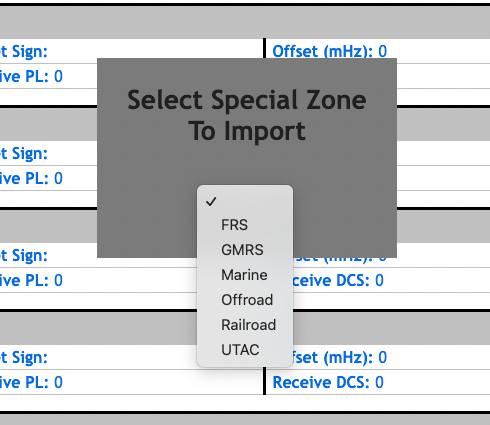
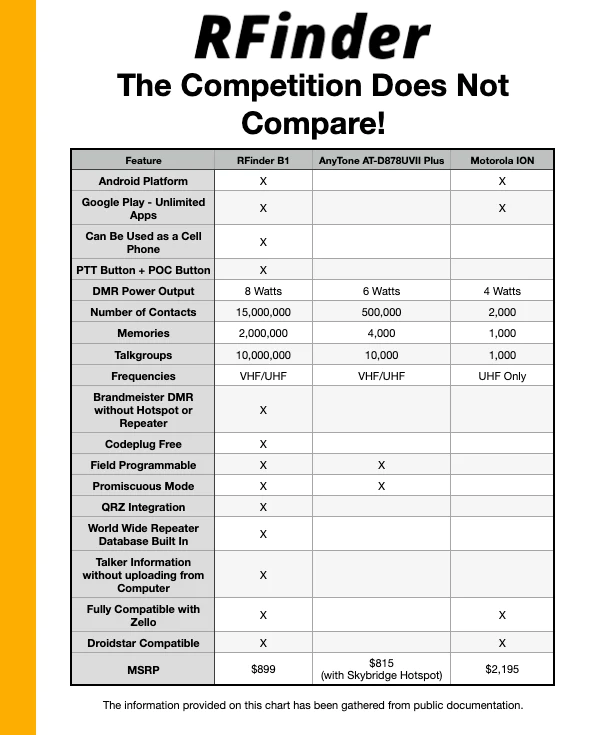





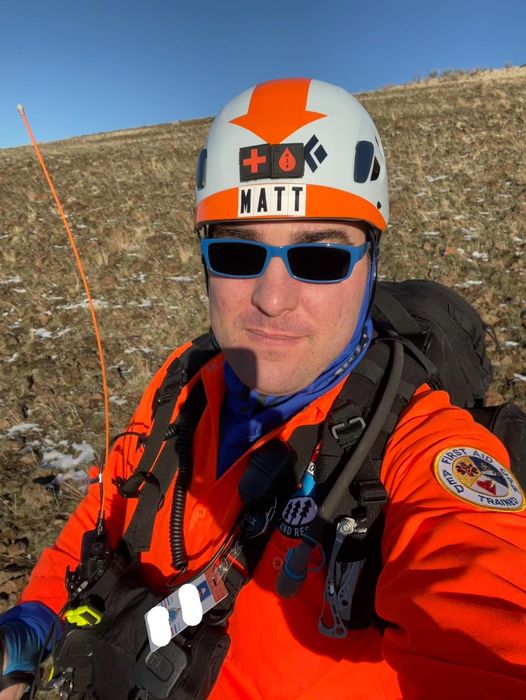

You must be logged in to post a comment.